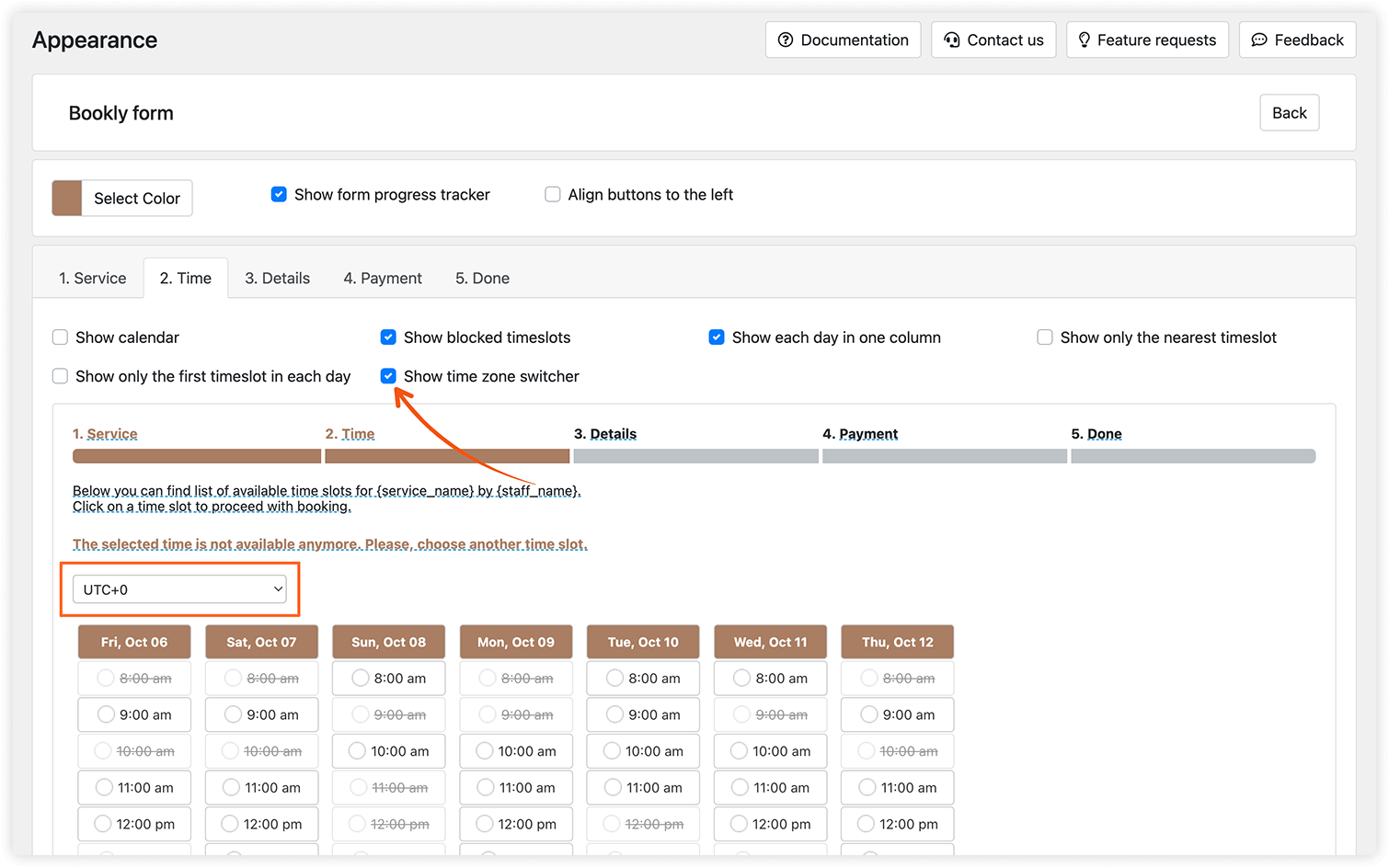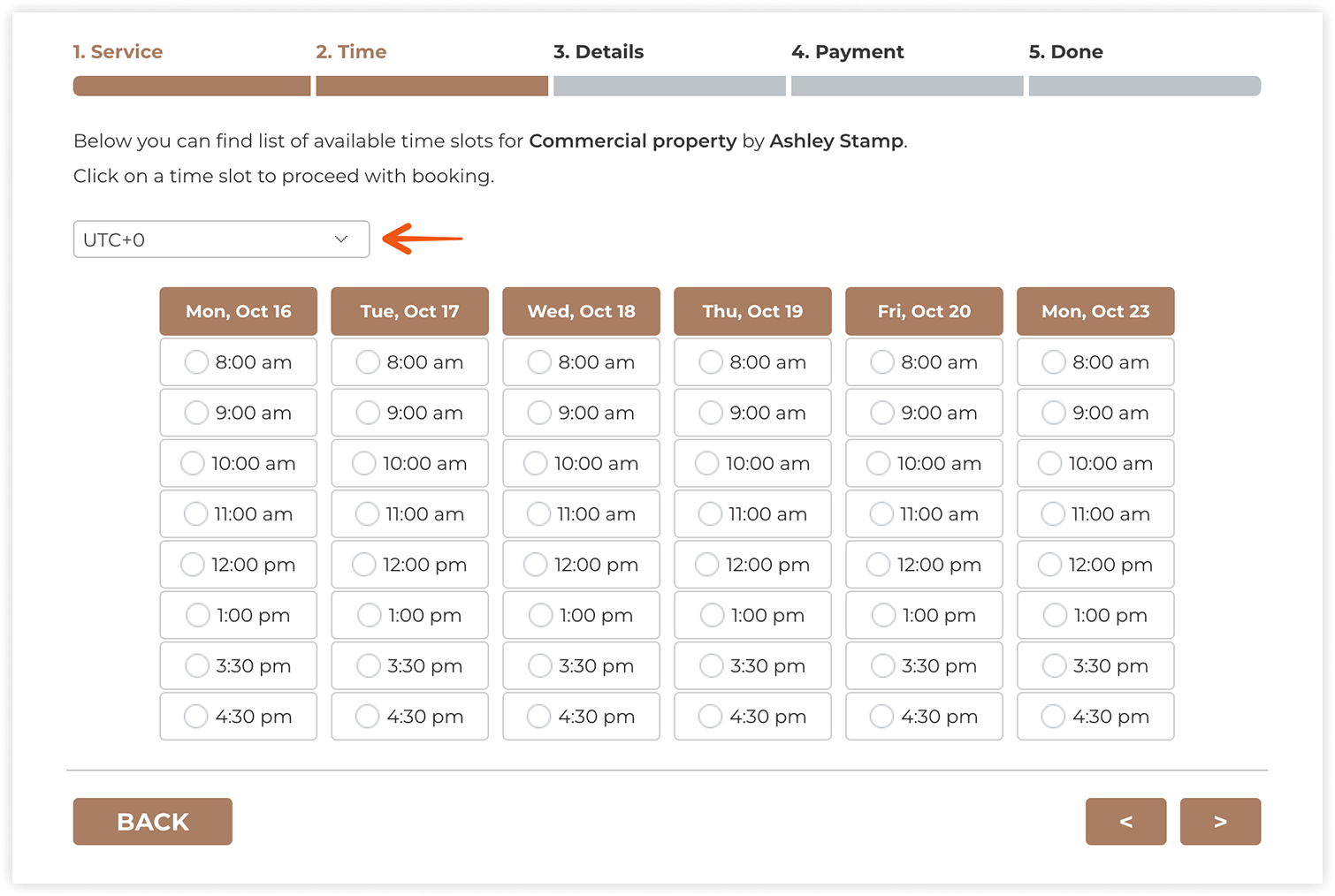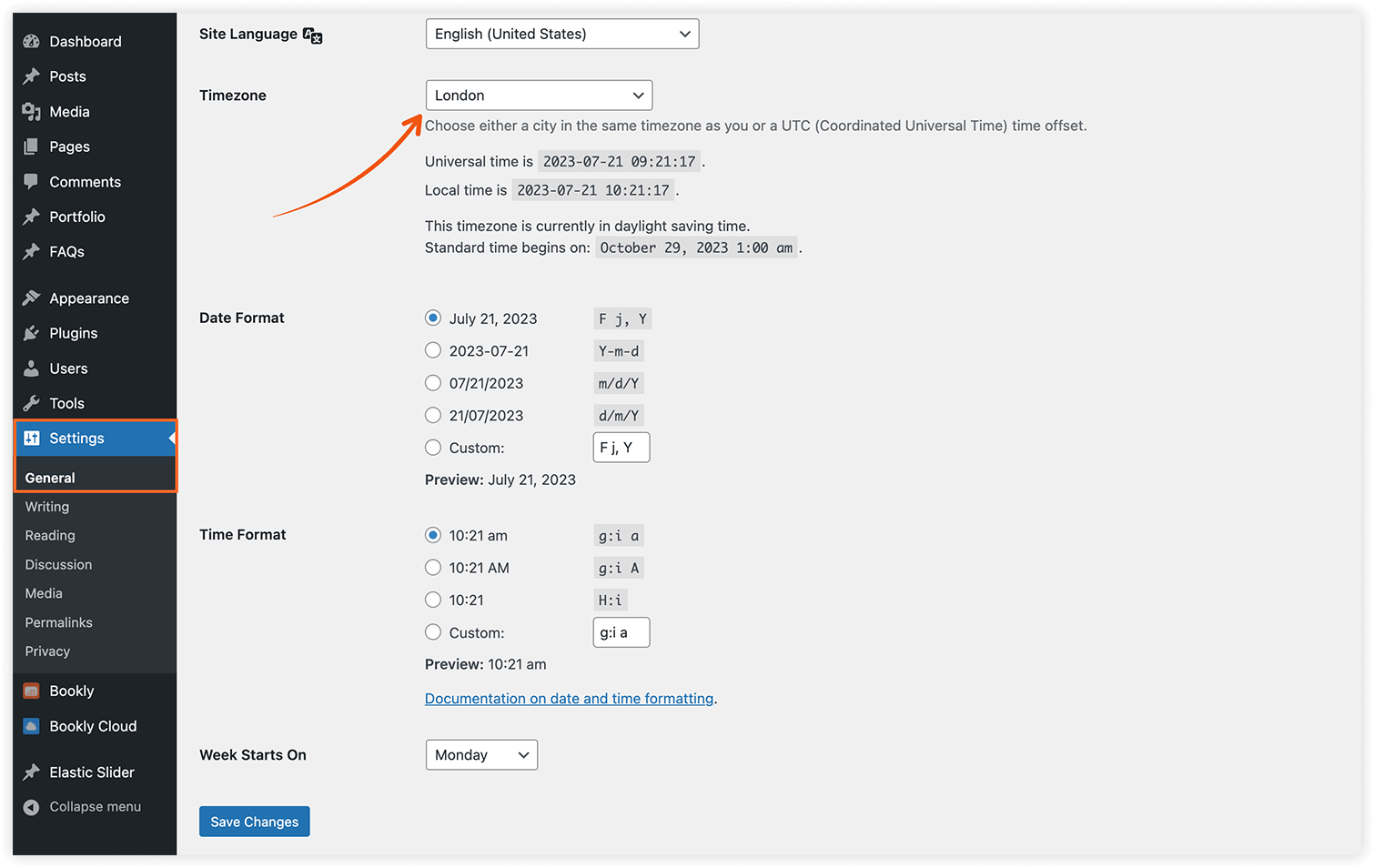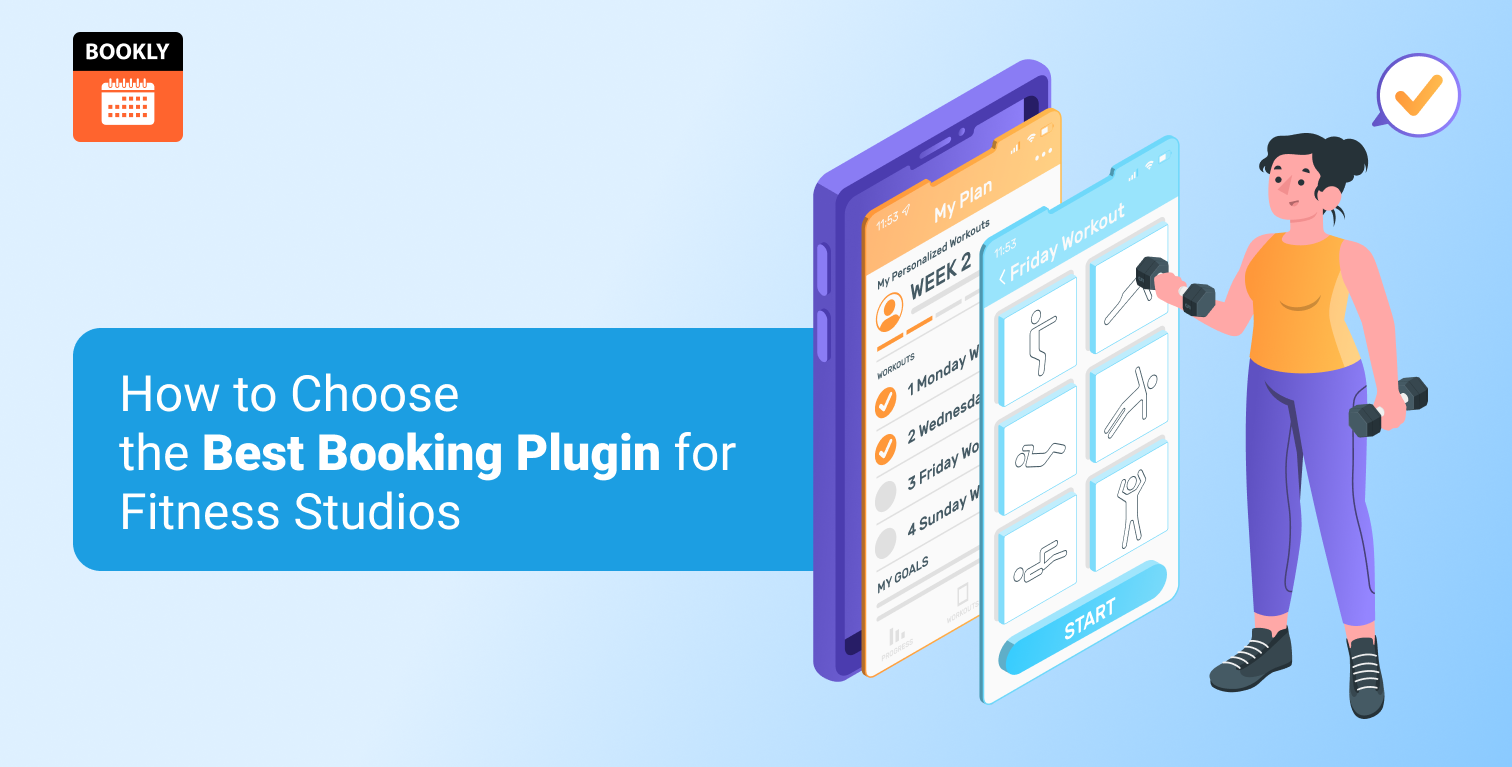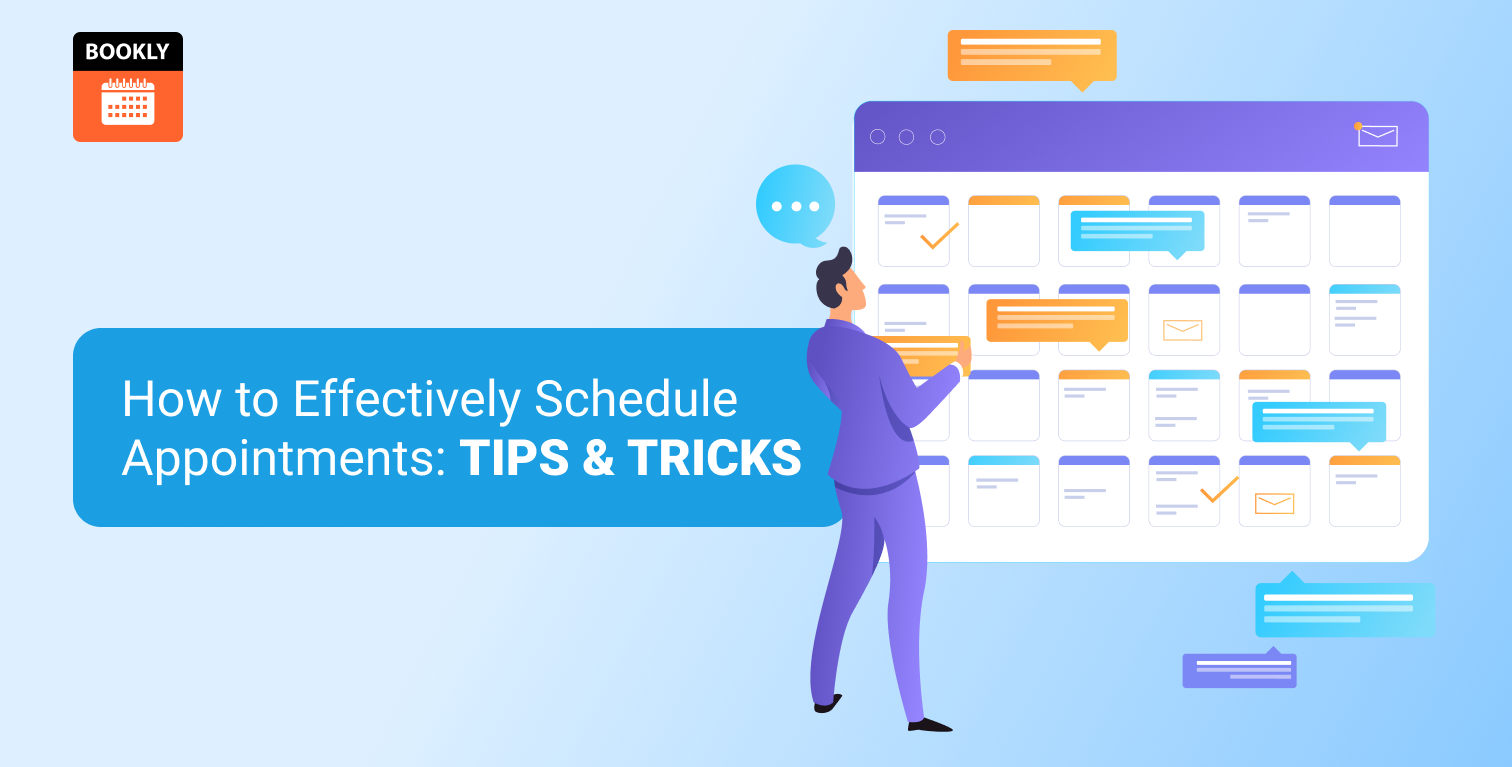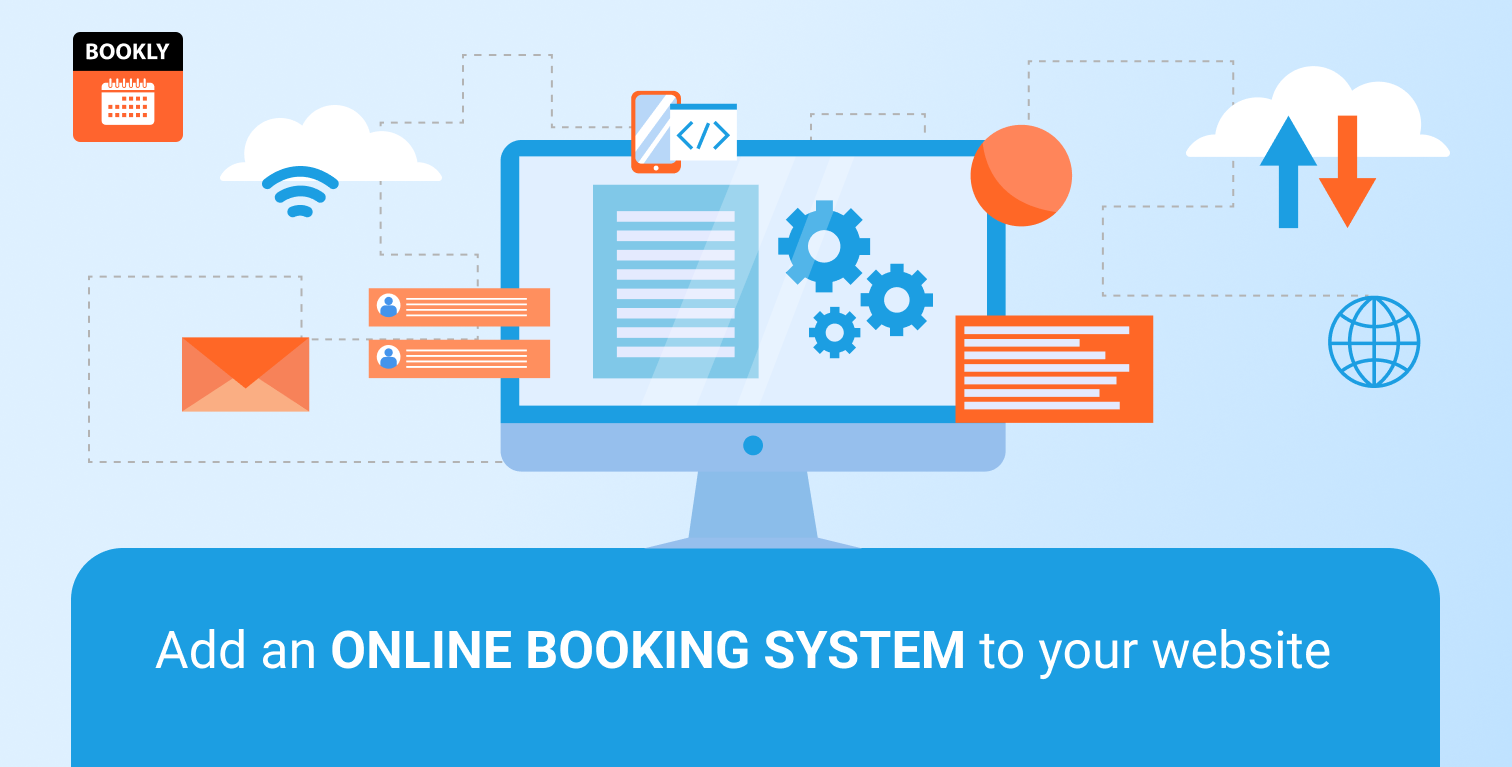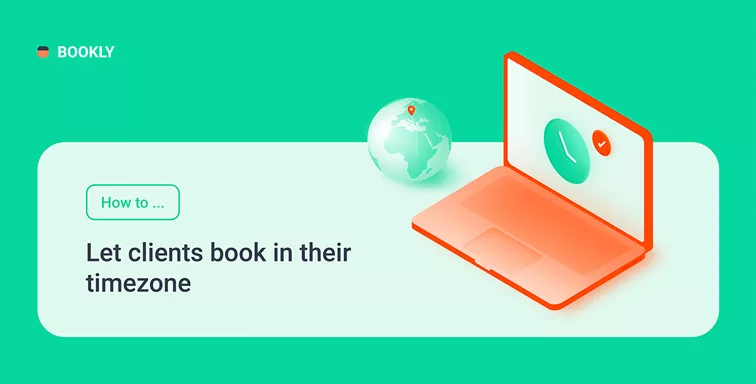
How to Let Clients Book in Their Timezone
Bookly strives to offer convenience to your clients, so it works perfectly for handling international appointments. If you and your customers live in different time zones, Bookly can show the online booking form to your clients converted to their local time.
For example, you operate in New York (UTC-04:00), and a customer from Berlin (UTC+02:00) books an online meeting with you. To avoid discrepancies and confusion, you may want to turn on the Display available time slots in client’s time zone option in the Settings > General.
This way, Bookly will identify the current location of the client and reflect available booking times at the Date & Time selection step according to the value taken from the client’s browser.
Time zone selection in Bookly booking form
You can also let your clients decide on their own if they want to adjust the time zone at the time of booking. To do this, enable the Time zone switcher on your booking page in the Appearance > Time tab > Show time zone switcher.
This way, your clients will be able to pick a time zone, and all available times will be listed based on the selected location.
Appointment notifications & reminders via Bookly
Both client and staff will receive SMS and/or email reminder (for example, 2 hours before the appointment) according to their local time zone.
A {client_timezone} code in your notification template will render the local time of the client to your staff member or admin.
Default time zone
It’s important to set a correct default time zone for your website in your WordPress sidebar menu > Settings > General > Timezone.
We recommend choosing the nearest city in your WordPress timezone settings instead of fixed hours, because summer/winter time changes, options like Minimum time requirement prior to booking and canceling, synchronization with external calendars, etc., will depend on this setting. Bookly back-end calendar always displays appointment times according to the site’s time zone.
Take advantage of the time zone conversion feature in Bookly and let visitors from all over the world see your booking page at the correct time. For more information, visit our help center and check our video tutorials to learn the basics and get the most out of Bookly.