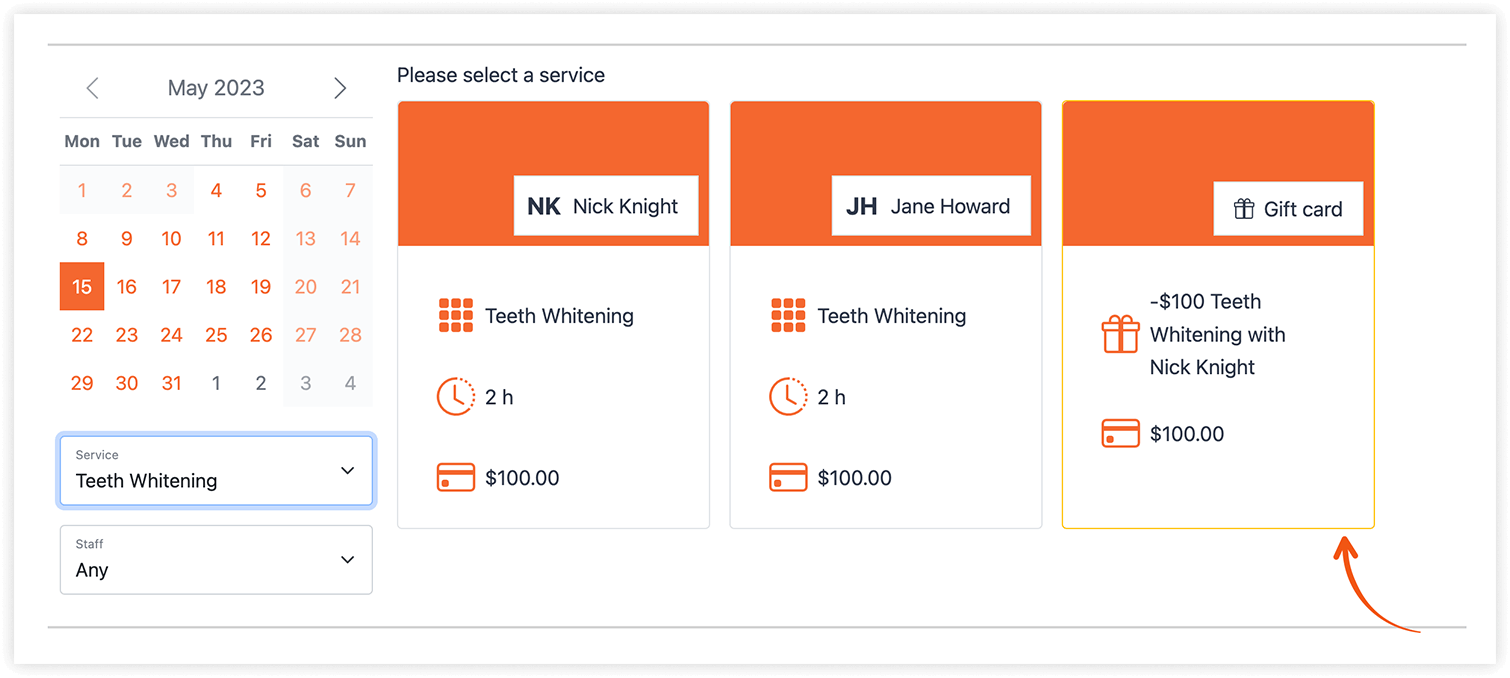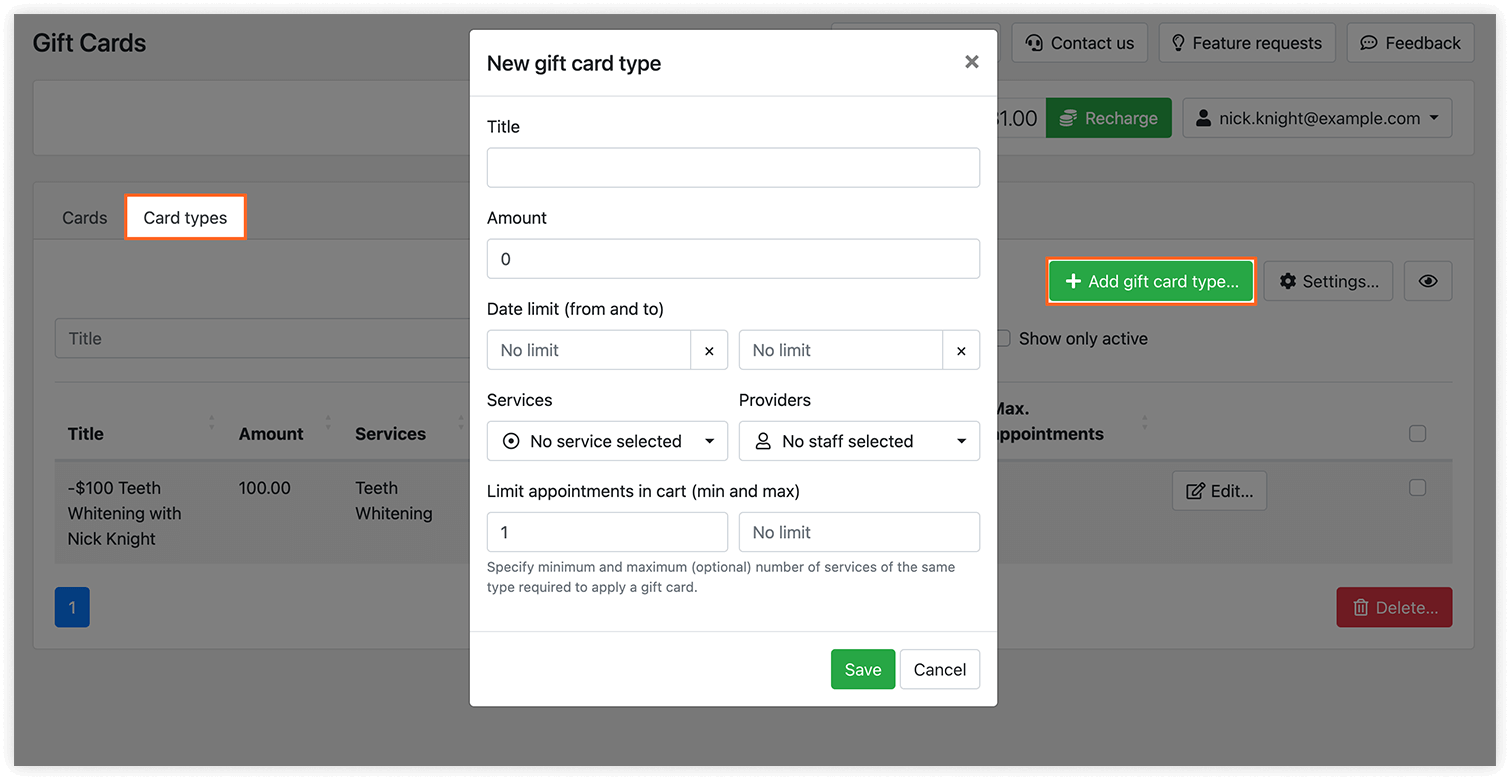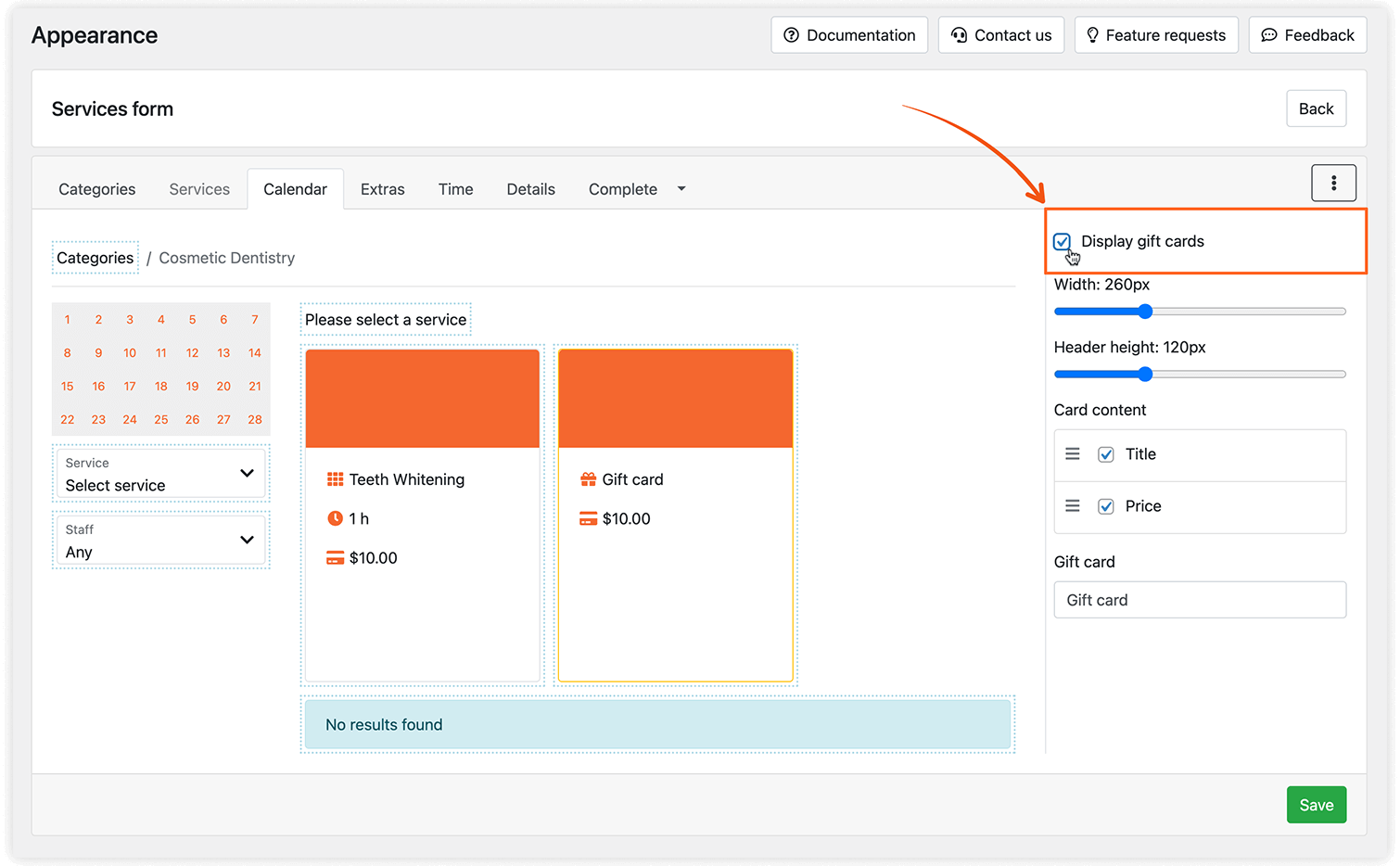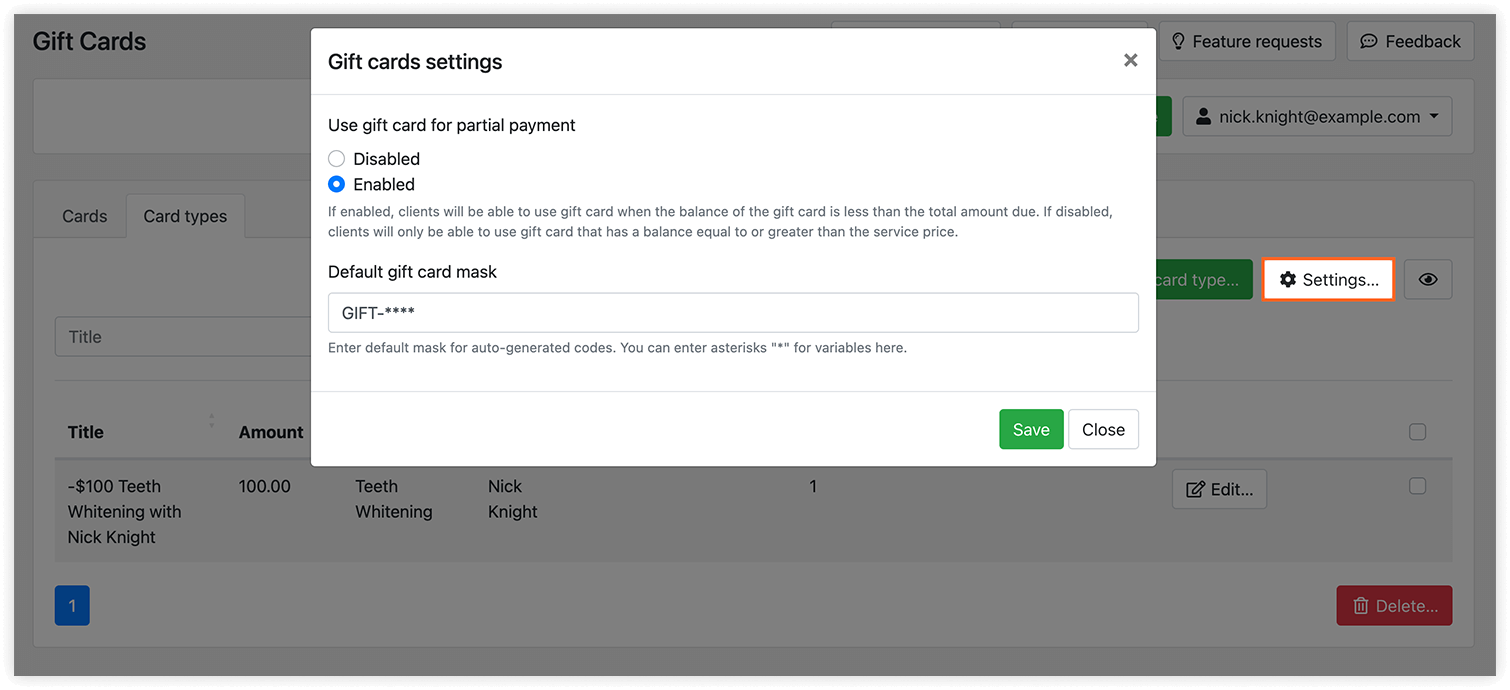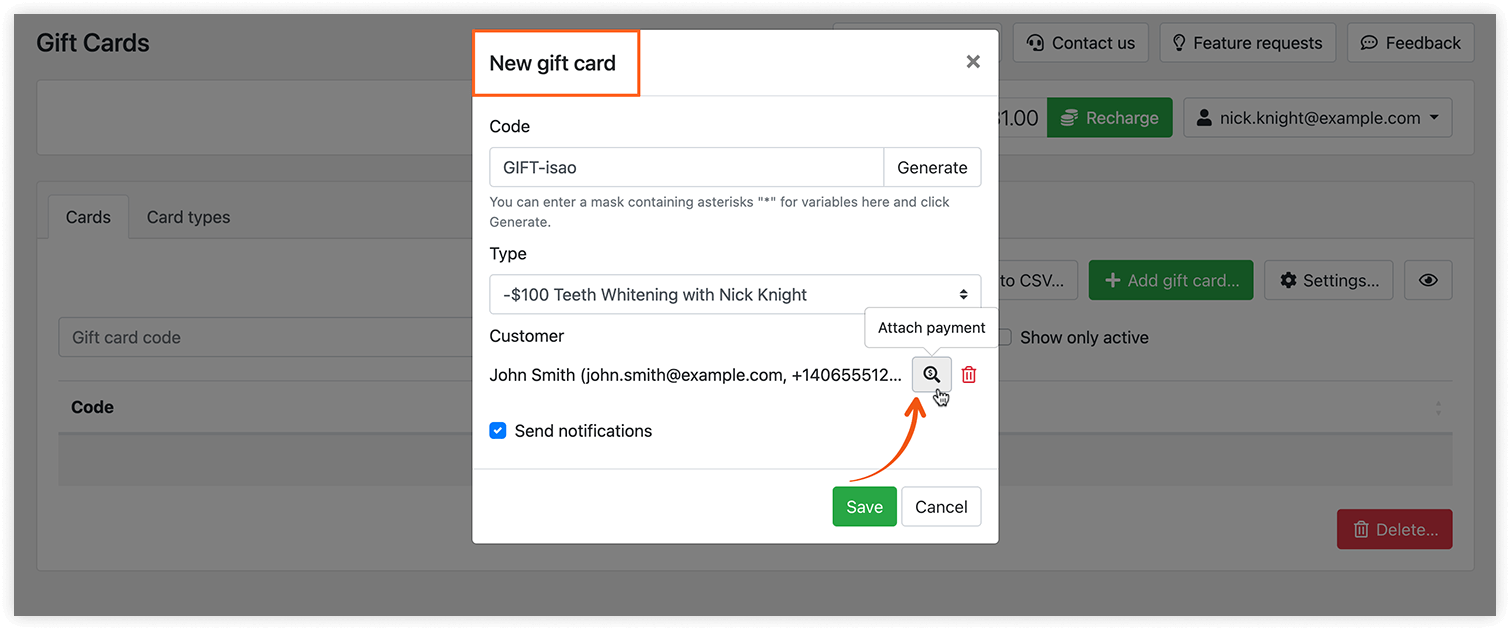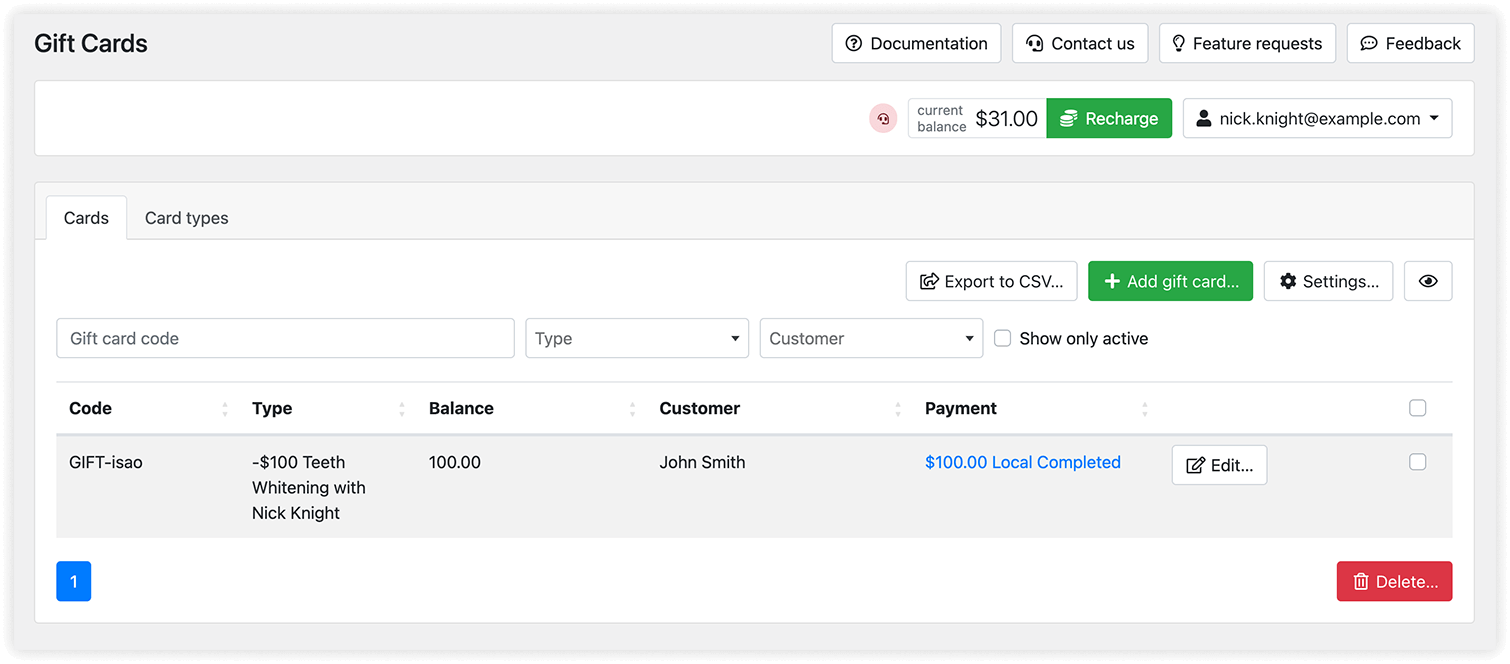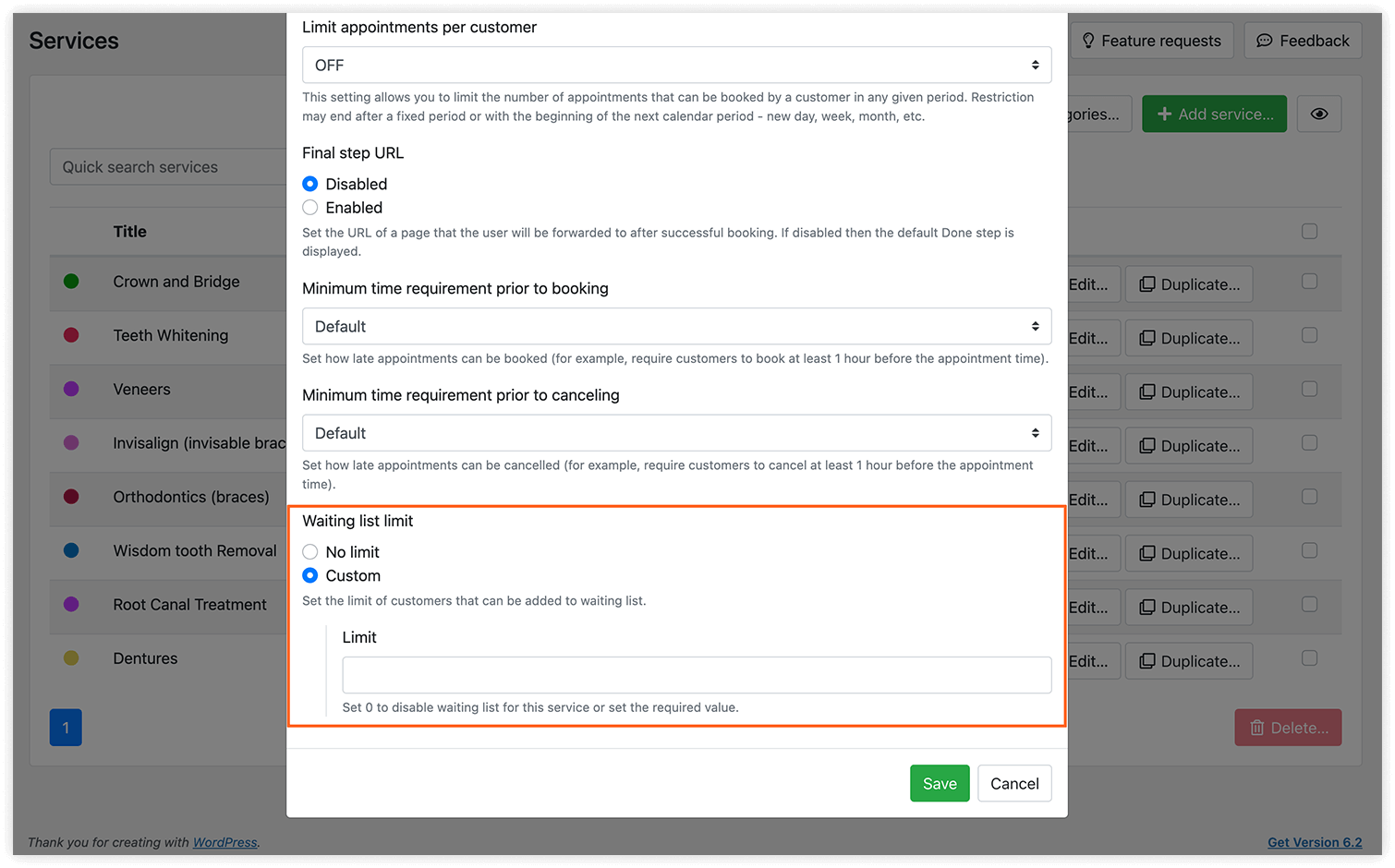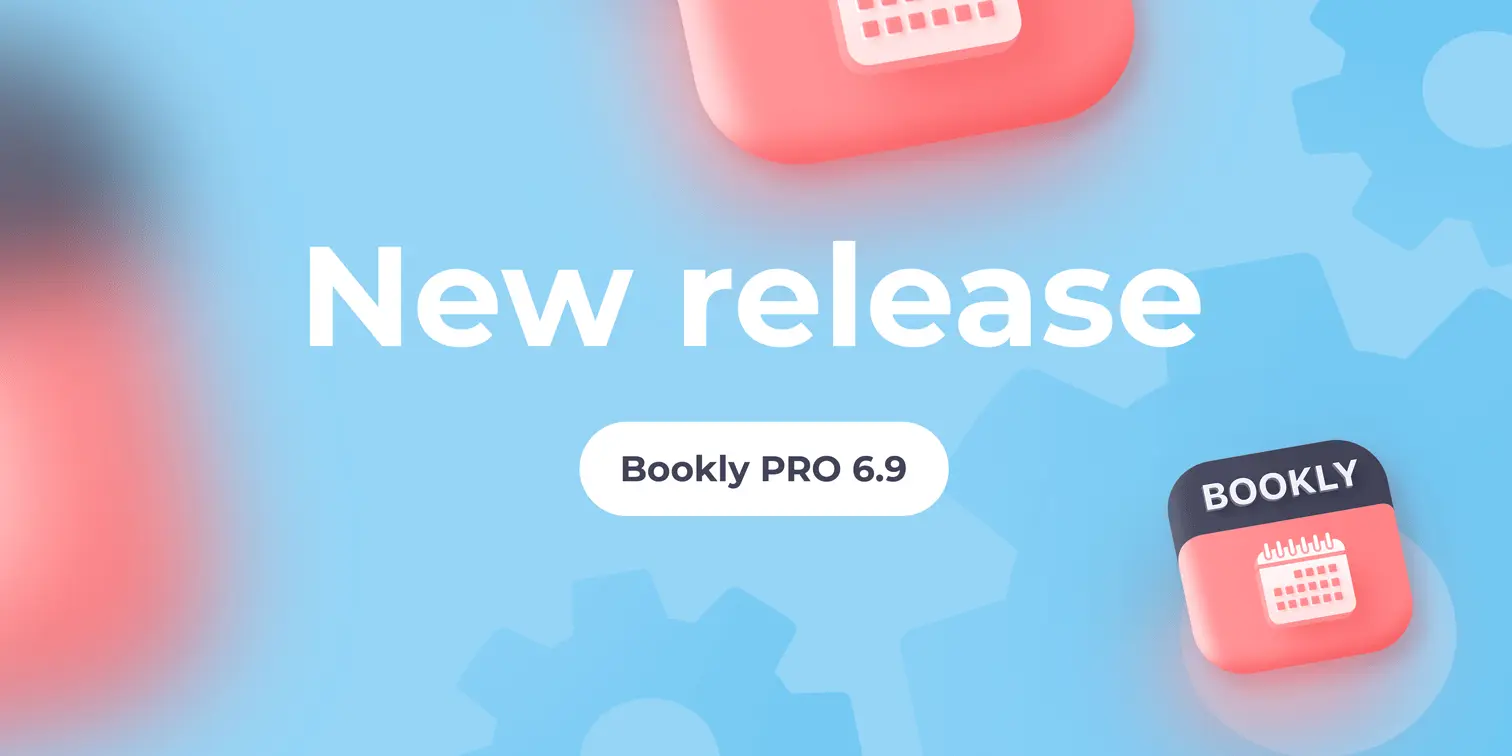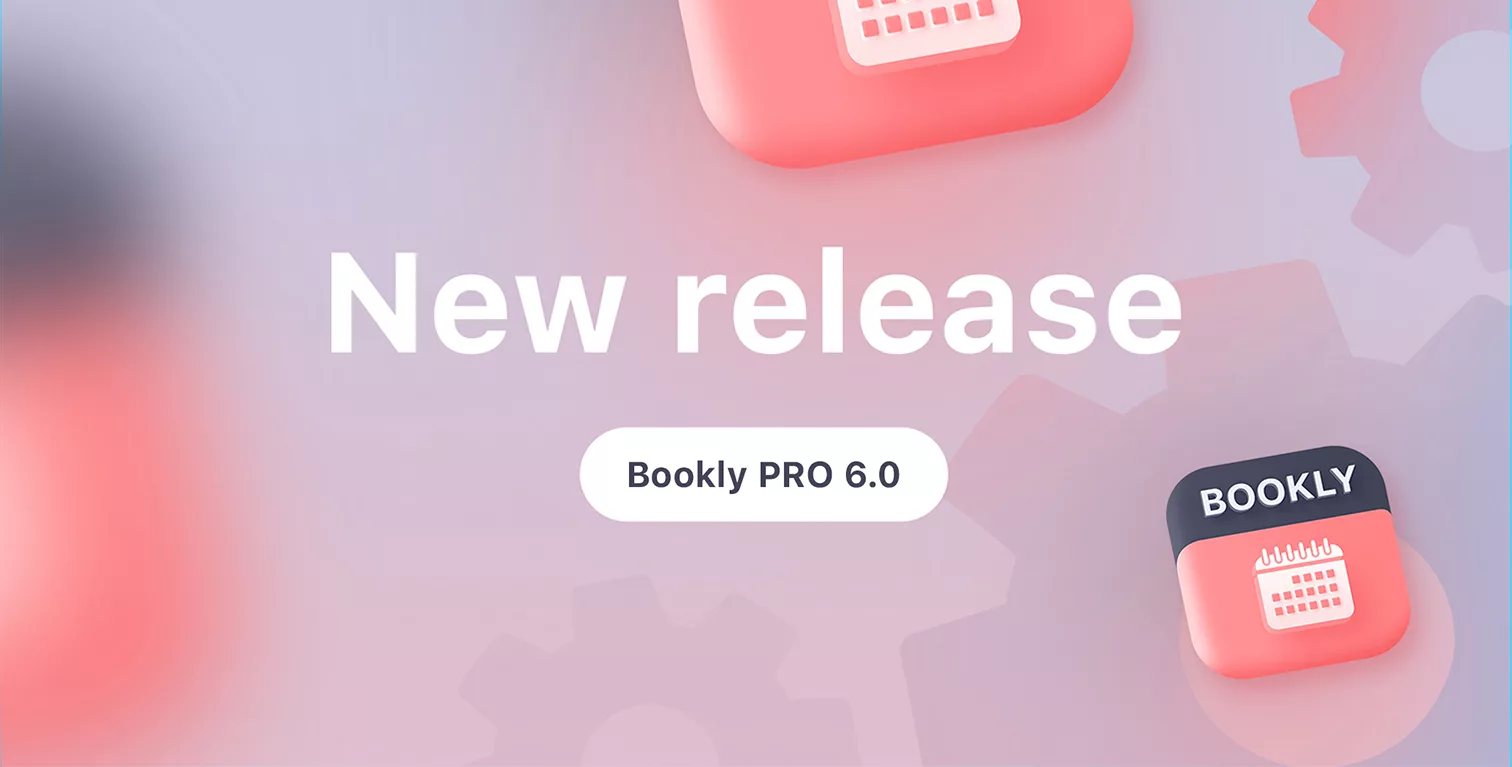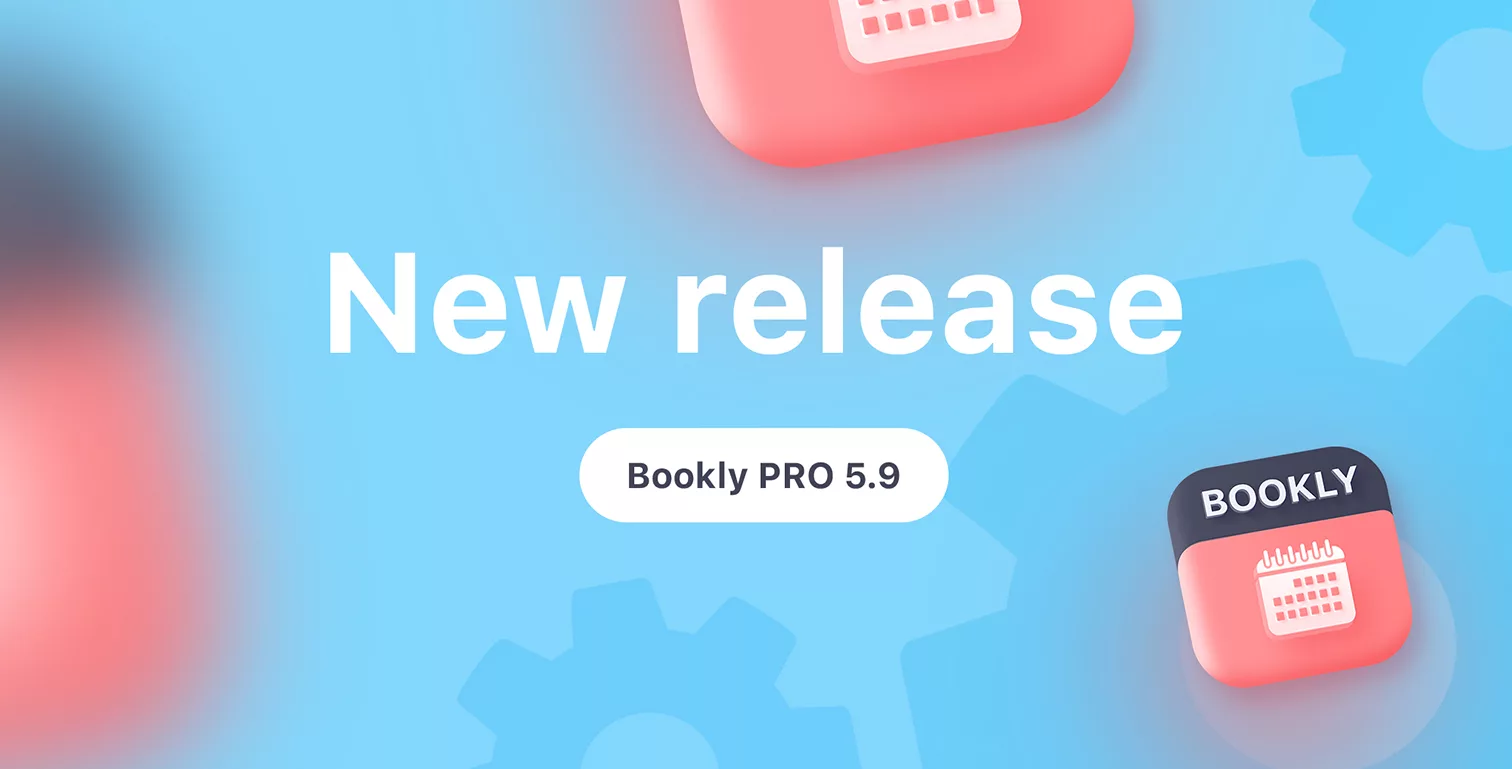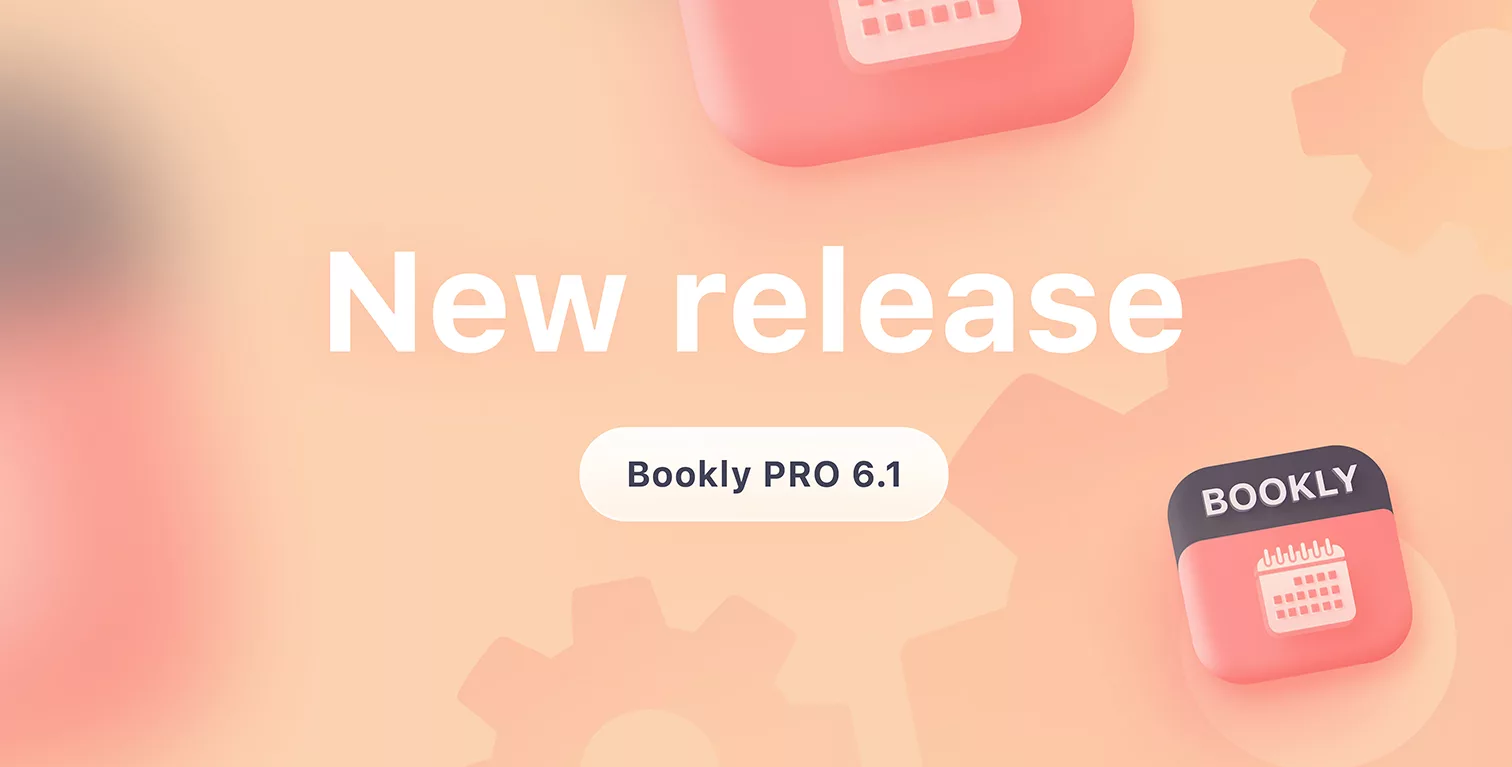
New version release. See what’s new in Bookly PRO 6.1.
As usual, the current update of Bookly items brings new capabilities, improvements, and bug fixes for better performance.
We introduce the ability to sell gift cards in the booking form, SMTP mail gateway, waiting list limits for each service, and more.
Here’s an overview of the new functionality included in the Bookly PRO version 6.1.
Sell Gift Cards online
We made over the Gift Cards section to allow you create different card types that can be sold via front-end modern booking forms. Now clients can purchase vouchers with a pre-defined balance and use them to pay for appointments in the online booking form.
In the Gift Cards section of your Bookly Cloud account, select the Card types tab, and click on the Add gift card type… button. You can associate a type with specific services or staff.
Select one of the Bookly modern forms (Search, Services, or Staff from) in the Appearance section. Then, switch to the Calendar tab.
After you create a gift card type, you can display gift cards along with the available services and customize the card content if you wish.
Remember to set up an email or SMS notification about new gift card creation and include the {gift_card} placeholder into your template.
Use gift cards for partial payment
We’ve added a new feature that gives you control over how your clients can use gift cards. With the partial payment option enabled, clients have the flexibility to split their payment if their gift card balance is insufficient to cover the full appointment cost. This means that they can use their gift card to pay for a portion of the appointment and pay the rest using another available payment method.
See the option by clicking on the Settings button in the Gift Cards section.
Attach payment to a gift card
When you create a gift card via the Bookly admin panel, you can attach a payment just as you would do with a regular appointment or package.
This convenient feature is particularly beneficial for customers who prefer to purchase gift cards in person and pay by visiting your office.
Waiting list maximum capacity
If you have the Bookly Waiting List (Add-on) installed and activated, you can now limit the number of customers who can join a waitlist. Once the maximum capacity is reached, the corresponding time slot will become unavailable in the booking form.
You can adjust this option for each service separately, as the setting is service-specific. Additionally, you can disable the waiting list option for some of the services if needed.
To do so, click on the Edit button to open the service card, switch to the Advanced tab, and set the Waiting list limit to Custom. From there, you can enter 0 to prevent the waiting list feature or set the desired limit value.
SMTP settings in Bookly
By default, Bookly uses the native WordPress function wp_mail() to send all email notifications. Now you can choose SMTP (Simple Mail Transfer Protocol) as your mail gateway to send emails to both your clients and employees.
To configure this feature, navigate to Settings > General > Mail Gateway, choose the SMTP option, and fill in your credentials. Additional information is available in our documentation.
Other improvements in Bookly 21.7 (free version) and Bookly PRO 6.1 include the following:
- Support for PayPal Checkout (Add-on) in the new modern booking forms;
- Ability to enable the ‘Notes’ field at the Details step in the modern booking forms;
- ‘Show time zone switcher’ option in the modern booking forms;
- Ability to use placeholders for online meetings in ICS description;
You can see a complete list of the changes and bug fixes in our changelog.
Make sure to update Bookly core (free) plugin together with Bookly Pro (Add-on) and other Bookly items.
As usual, we love hearing your feedback because meeting your expectations is important to us!
We are committed to providing ongoing updates of all Bookly items and would appreciate your support by rating us 5 stars on WordPress or CodeCanyon.