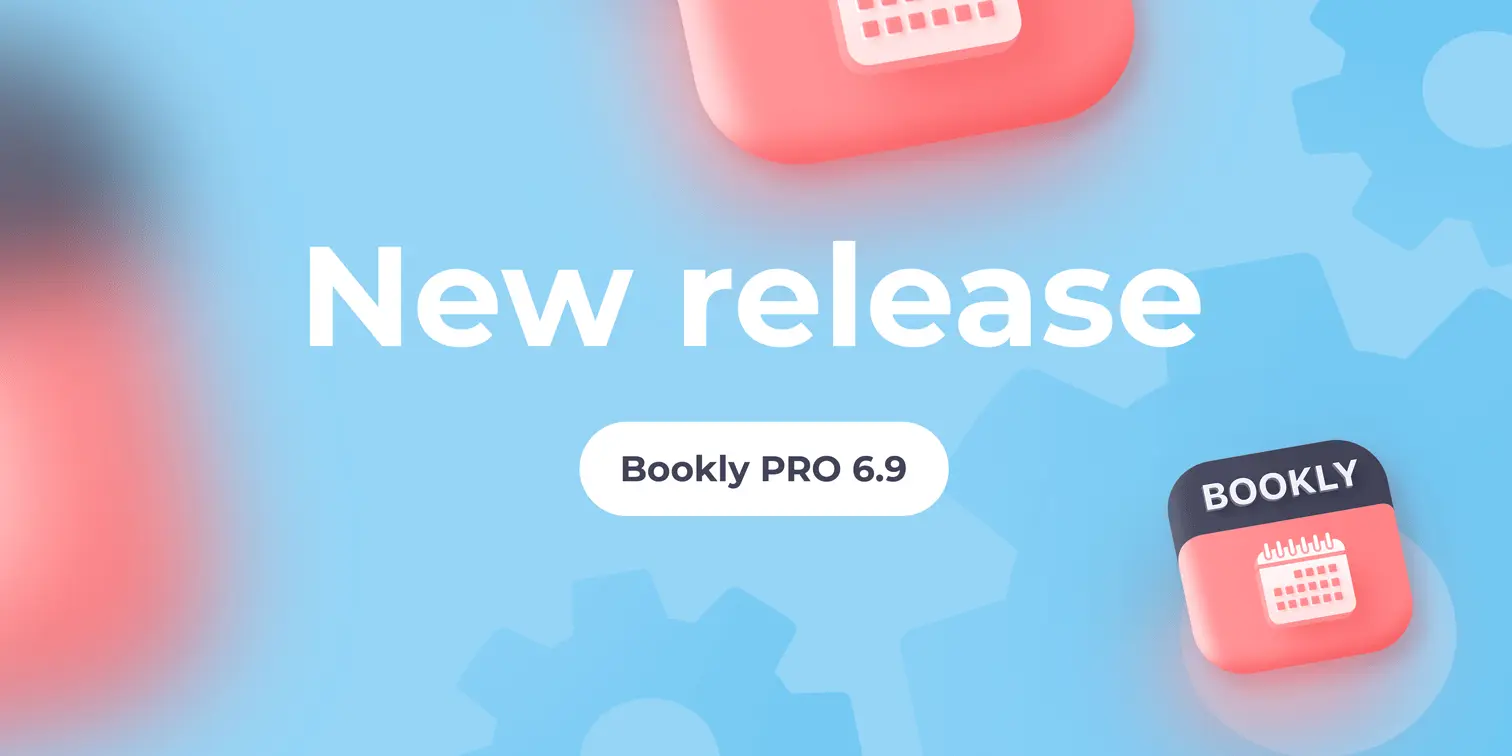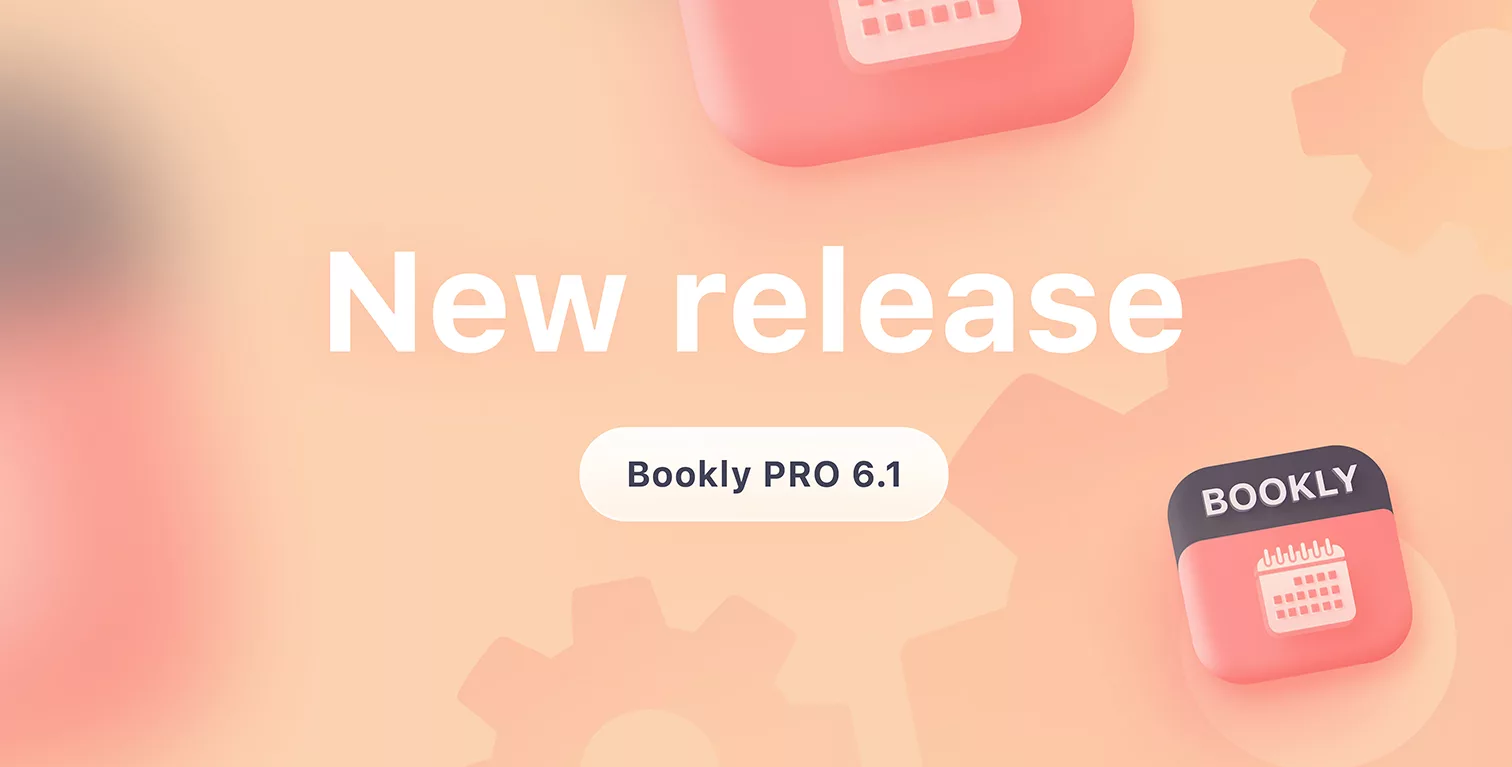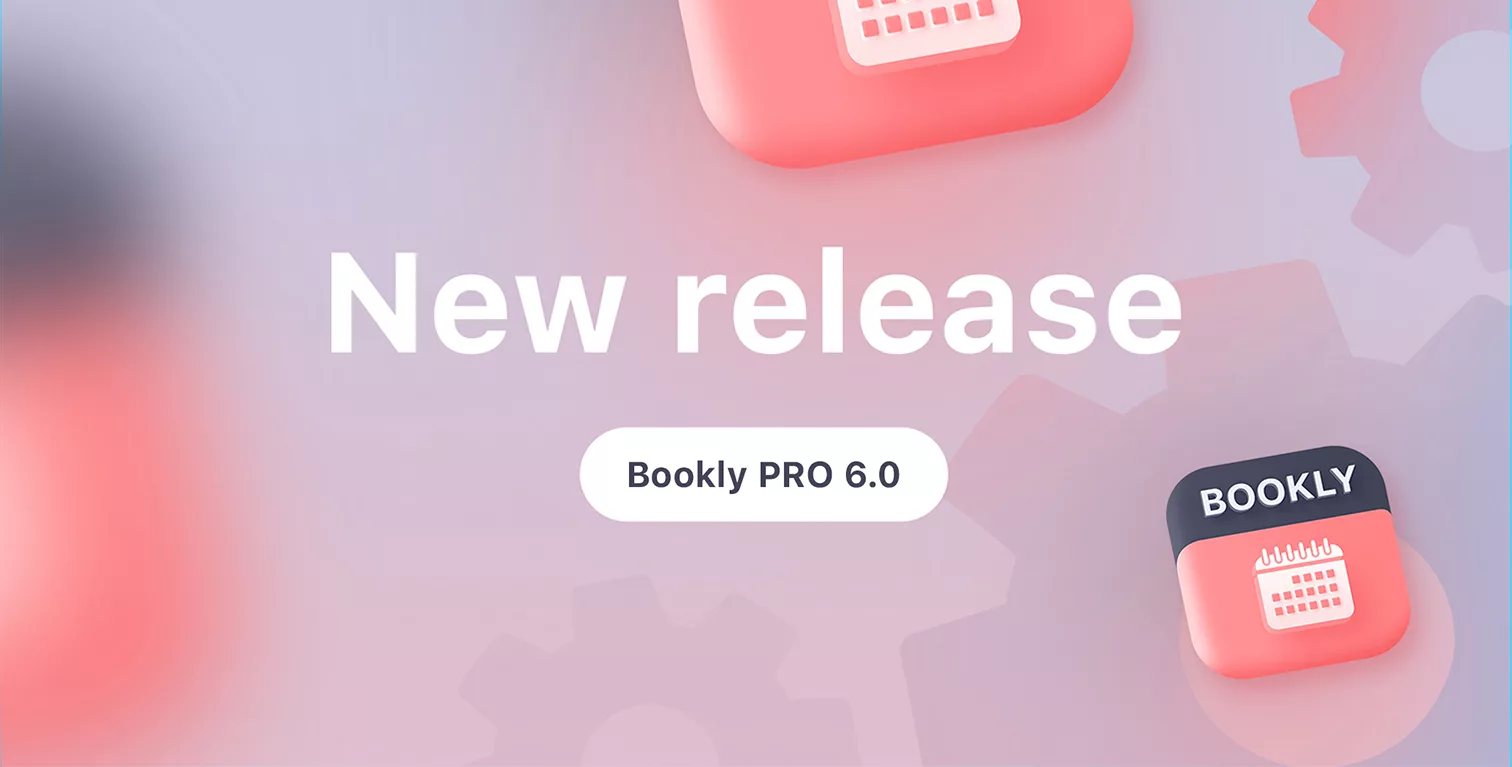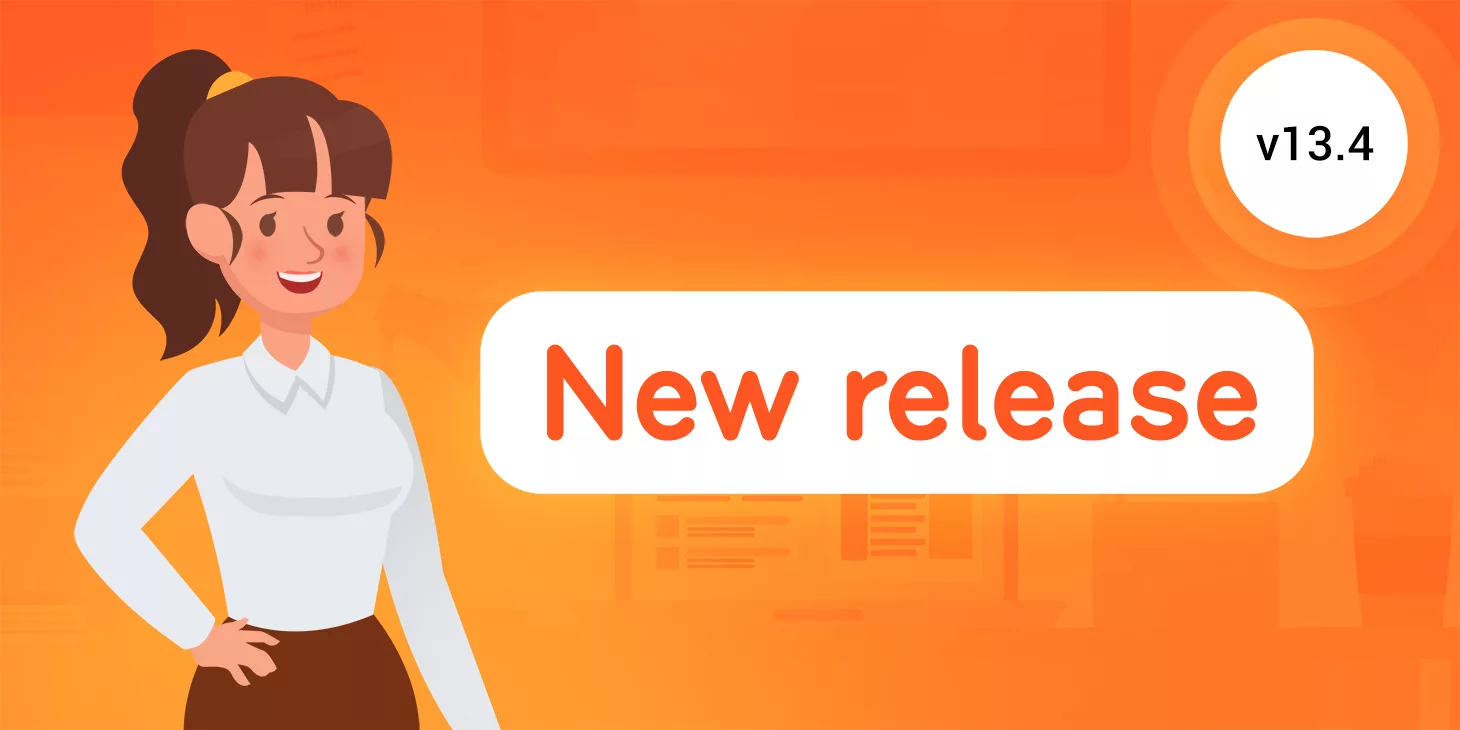
New Bookly 13.4 release: more useful features and enhancements
This release provides new enhanced functionality and interface improvements which make Bookly more adjustable to your needs.
Ability to configure displayed appointment info in Bookly calendar
Now you can set the the way your appointment will look in Bookly Calendar. Go to Bookly menu > Settings > Calendar, and edit the order of fields by inserting and moving the codes available for one or many participants. For example, if you want to see in the Calendar your customer’s phone number on the first line, copy the appropriate shortcode form the list below, and paste it in the edit window.
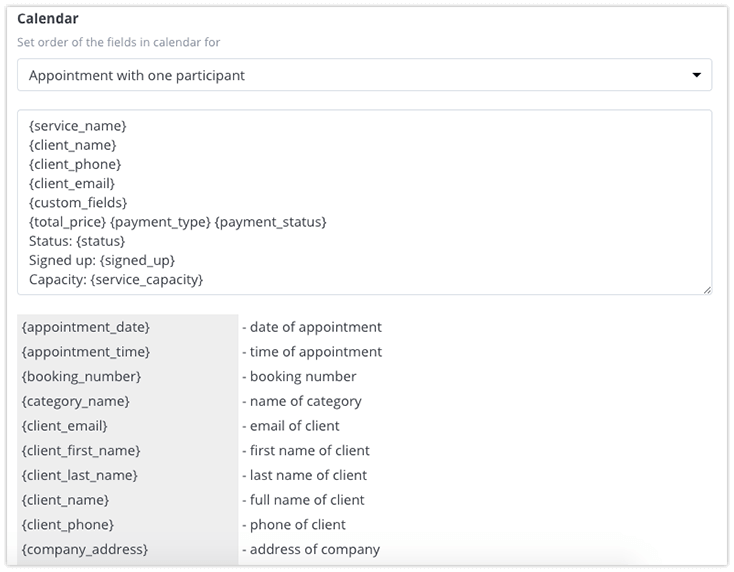
Ability to set minimum service capacity
Service capacity means the number of people who can book the same appointment at the same time. Go to Bookly menu > Services, pick the service and configure this value according to your needs.
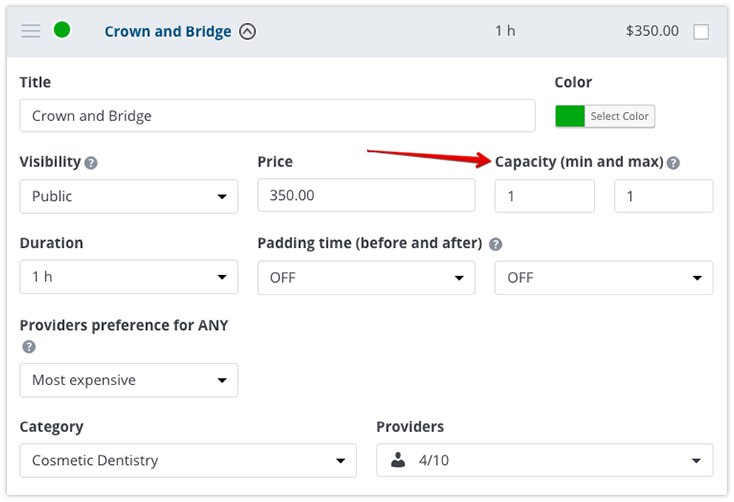
New cron reminders
We’ve added three new reminders which are sent to all clients before the upcoming appointment and/or on the day of the appointment. You can enable each type of the notification and set the timing for it in Bookly menu > Email/SMS notifications.
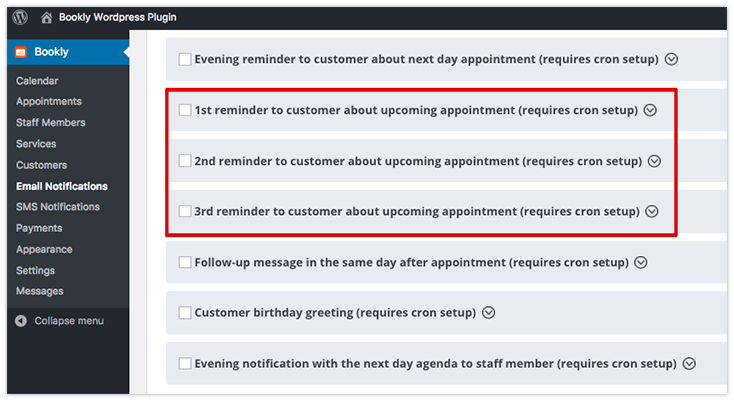
Ability to show service duration next to service name in Bookly forms
To enable this feature, go to Bookly menu > Appearance, and tick the box next to the appropriate option.
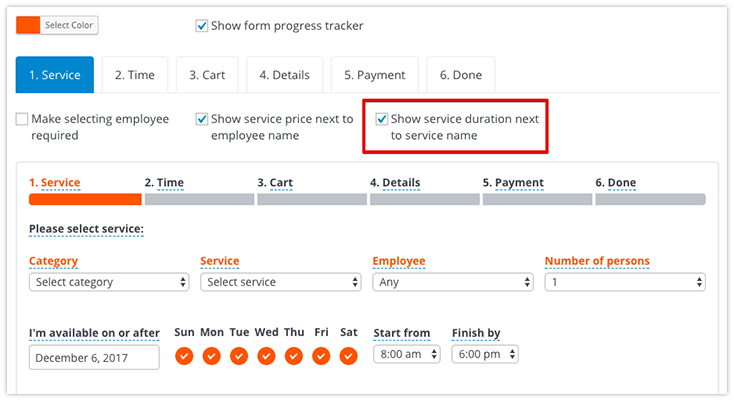
This is how it looks on the front-end.
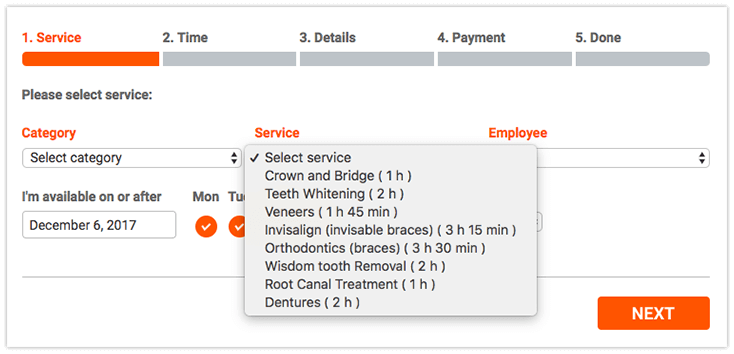
This release also includes support for WP Super Cache (do not cache pages with Bookly forms) and improved support for daylight saving time.
See Bookly’s video tutorials in order to learn more about main Bookly features and settings.
Try our demos (both front-end and back-end versions) to get a better understanding of how Bookly works.